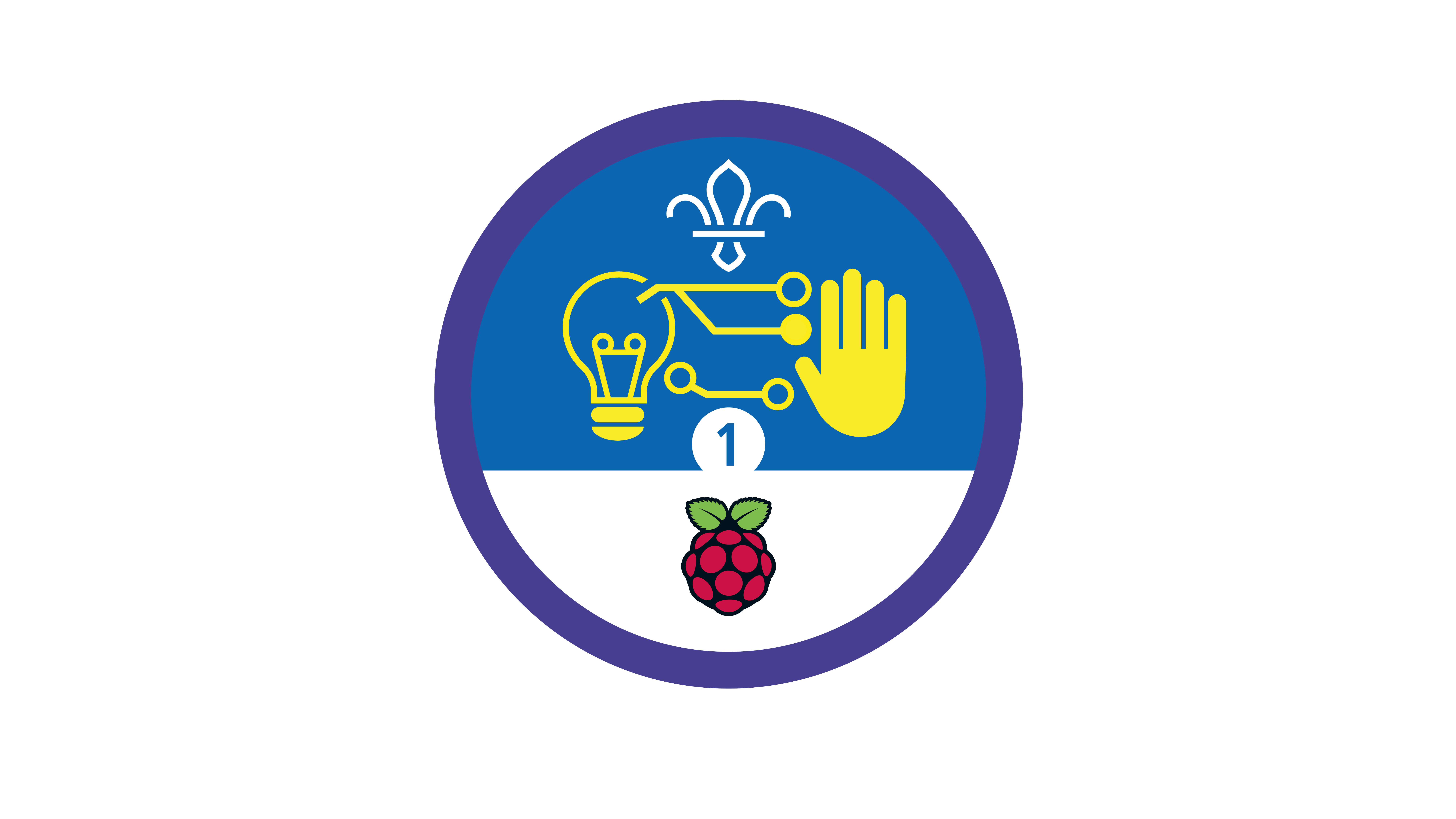Swing it, shake it, move it, make it
You’ll need
- Access to a computer
- Craft materials (for example, tissue paper, pipe cleaners, stickers)
- Torch or phone
- Micro:bit MakeCode editor
- Micro:bits
- USB A to micro USB B cables
- Micro:bit battery packs
- Crocodile clip leads
- Additional input and output materials (buttons or buzzers)
Before you begin
- Don’t panic if you’ve never used (or have never even heard of) a micro:bit before. There’s plenty of info below, and this activity’s a great way for everyone to learn. It’s a good idea to spend some time reading the information and practising before you lead the activity, though.
- If you don’t have enough computers for everyone to work in pairs, you could run this activity as one base, so groups visit one at a time. You could also look in to visiting a local library or school to use their computers.
- It’s easy to get hold of cables with crocodile clips online.
- If your meeting place has internet access, you can run the micro:bit MakeCode editor in a web browser by following this link.
- If you don’t have internet access, don’t worry. If you’re using Windows 10, you can download and install the free MakeCode app. Once it’s downloaded and installed, you can use it without an internet connection.
- You may already know people with digital skills who’d love to help run this activity. Why not reach out to parents, carers, and others in your community?
- A micro:bit is a mini computer that people use in digital making projects. It has two buttons, 25 LEDs (lights) in a five by five grid, sensors that detect movement and light, and a sensor that measures temperature. Micro:bits can also communicate with each other using radio waves.
- You can attach other components to a micro:bit, for example, buttons, coloured LEDs, and speakers. These components attach to the pins, which are labelled ‘0’, ‘1’, and ‘2’. Find out more in this handy BBC video.
- To programme a micro:bit, you’ll need to connect it to a computer with a micro USB cable. Micro:bits are also powered through the USB cable – you can make them portable by adding a battery pack.
- In this activity, everyone will program their micro:bits so it displays images that link to actions like pressing a button or shining a light. Players will need to do the action, then pass the micro:bit on. Each team will need to work together to score as many points as possible before the timer runs out.
Introducing: the micro:bit
- Everyone should get into pairs or small groups.
- The person leading the activity should introduce the micro:bit. They may want to use the information in ‘What is a micro:bit?’ to help them explain what it is, what it can do, and what everyone will be using it for in this activity.
- If people aren’t experienced with micro:bits and the MakeCode editor, the person leading the activity should show everyone how to connect the micro:bit with a USD cable and download a program.
Code the micro:bit
- Each group should get a computer, a handout, a micro:bit, a USB A to USB B cable, a battery pack, a crocodile clip lead, and a torch. The torch can be one on a mobile phone.
- The person leading the activity should show everyone how to open the micro:bit MakeCode editor.
- Everyone should follow the instructions in the ‘Notes and handout’ sheet to code their micro:bits.
- Everyone should check that the maximum in ‘pick random’ matches the total number of actions. They should also check that the metal part of the crocodile clip is touching the pin – if the pin touches the sleeve, it won’t work.
Play the game
- Everyone should join with at least one other group to play the game.
- If there’s more time, people could extend the game further.
- Before they finish, everyone should take time to reflect.
Reflection
This activity was all about developing skills. People made an electronic game that interacts with the wider world using code. How did it feel to make their own game, rather than buying or downloading one? Was it as difficult as people expected? Can anyone think of another game they could make that fits in with their hobbies and interests? What other skills did people use in this activity?
Safety
All activities must be safely managed. You must complete a thorough risk assessment and take appropriate steps to reduce risk. Use the safety checklist to help you plan and risk assess your activity. Always get approval for the activity, and have suitable supervision and an InTouch process.
- Online safety
Supervise young people when they’re online and give them advice about staying safe. Take a look at our online safety or bullying guidance. The NSPCC offers more advice and guidance, too. If you want to know more about specific social networks and games, Childnet has information and safety tips for apps. You can also report anything that’s worried you online to the Child Exploitation and Online Protection Command. As always, if you’ve got concerns about a young person’s welfare, including their online experiences, follow the Yellow Card to make a report.
- It’s up to each group how simple or complicated they make their project. There are always more components they could add – the more input actions people add, the more images they’ll need to design (and remember).
- You don’t need to add every part of the project to make a playable code, so it’s OK if some people don’t get all the way through.
- People could experiment with inputs including different gestures (such as ‘tilt’ and ‘logo up’), tapping different pins with the crocodile clip lead (leaving the other end connected to GND), using the magnetometer sensor to detect when a magnet or magnetic object comes near the micro:bit, using the compass, or using the temperature sensor (people should be careful if they move their micro:bit closer to a source of heat such as a radiator or campfire).
- People could also add extra outputs, for example, adding a green LED to light up when they complete an action, or adding a buzzer to produce sound effects.
If you don’t have access to micro:bit devices, you could use the micro:bit simulation in the MakeCode editor to play the game. Make sure all of the actions are accessible for people, for example, if someone struggles with fiddly actions like clipping a crocodile clip, you may want to remove this action from the game before they play.
All Scout activities should be inclusive and accessible.
Advanced coders might like to try creating the same project with JavaScript in the MakeCode editor or with Python in the Mu editor.
Showcase your tech projects with other creators in the UK and across the world! Check out the Coolest Projects webpages to take part for free from February, or join the celebratory livestream with announcement of the judges’ favourite projects in June. We’d love to see Scouts of all ages involved so please mention you’re a Scout when you register!