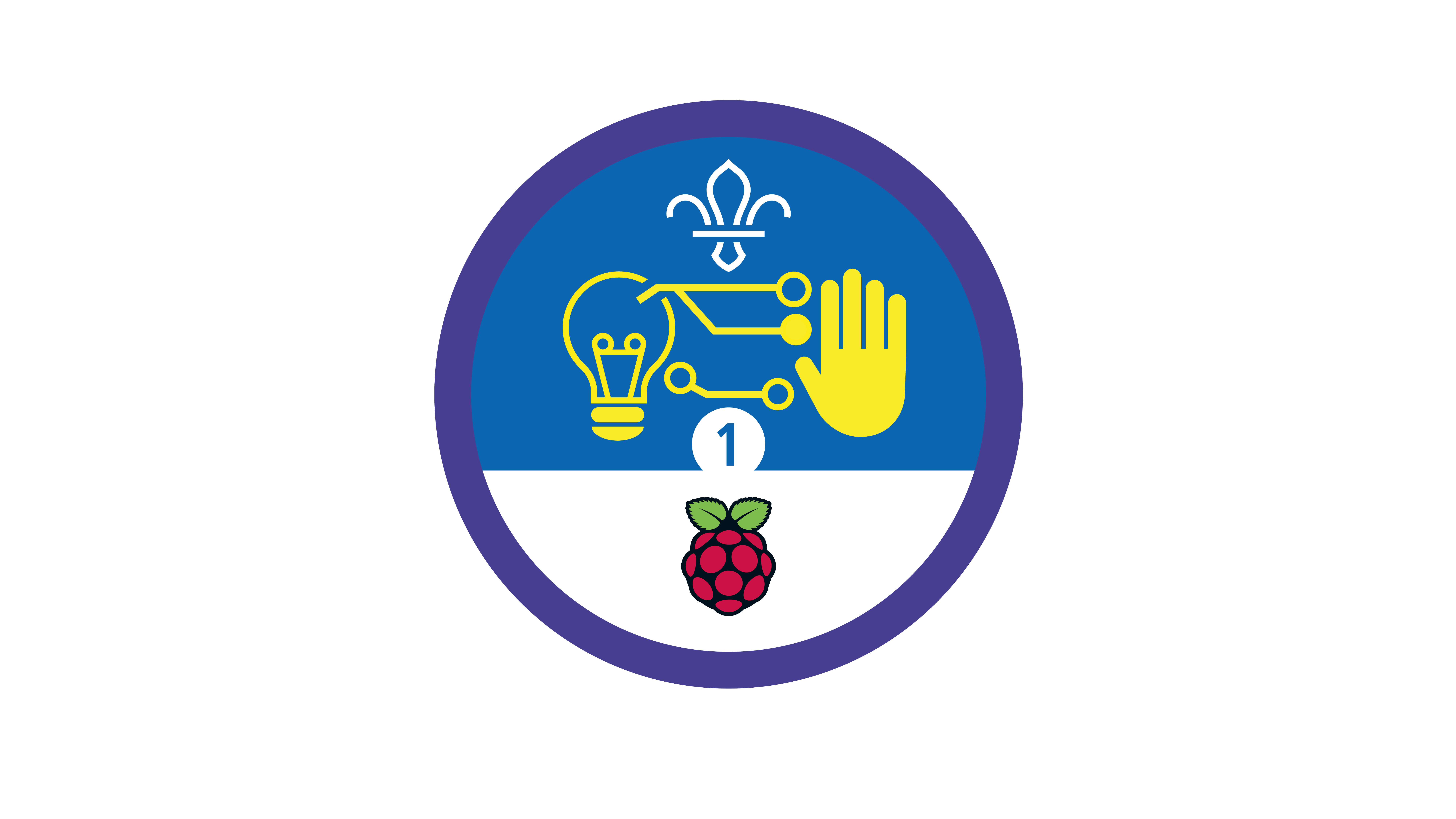Micro:bit treasure hunt
You’ll need
- Access to a computer
- Treasure
- Micro:bits
- Battery packs
- USB A to USB B cables
Before you begin
- Don’t panic if you’ve never used (or have never even heard of) a micro:bit before. There’s plenty of info below, and this activity’s a great way for everyone to learn. It’s a good idea to spend some time reading the information and practising before you lead the activity, though.
- If you don’t have enough computers for everyone to work in pairs, you could run this activity as one base, so groups visit one at a time. You could also look in to visiting a local library or school to use their computers.
- If you don’t have enough micro:bits, people could take it in turns to load their code on. You only need the physical micro:bits for the treasure hunt at the end, all the coding happens on the computers.
- If your meeting place has internet access, you can run the micro:bit MakeCode editor in a web browser by following this link.
- If you don’t have internet access, don’t worry. If you’re using Windows 10, you can download and install the free MakeCode app. Once it’s downloaded and installed, you can use it without an internet connection.
- You may already know people with digital skills who’d love to help run this activity. Why not reach out to parents, carers, and others in your community?
- A micro:bit is a mini computer that people use in digital making projects. It has two buttons, 25 LEDs (lights) in a five by five grid, sensors that detect movement and light, and a sensor that measures temperature. Micro:bits can also communicate with each other using radio waves.
- You can attach other components to a micro:bit, for example, buttons, coloured LEDs, and speakers. Find out more in this handy BBC video.
- To programme a micro:bit, you’ll need to connect it to a computer with a micro USB cable. Micro:bits are also powered through the USB cable – you can make them portable by adding a battery pack.
- In this activity, everyone will prepare their micro:bits to use them in a treasure hunt. One player will use a micro:bit to send a signal – their partner’s micro:bit will receive the signal and show them whether they’re getting closer to the treasure or not.
Tech-free treasure hunt
- Everyone should get into pairs.
- Each pair should decide who’ll be the hider and who’ll be the seeker.
- The seeker should close their eyes. The hider should hide an object (the treasure) somewhere in the meeting place.
- The seeker should search for the object. The hider should guide their partner by saying ‘warmer’ when they move closer to the object and ‘colder’ when they mov further away.
- Once the seeker’s found the object, they should swap roles so everyone has a turn at being the hider and the seeker.
Introducing: the micro:bit
- Everyone should stay in their pairs and chat about how digital devices (for example, mobile phones) use radio transmissions to communicate with each other.
- Everyone should think about how digital devices can improve accessibility. For example, they can help people who have a hearing impairment or who don’t speak the same language.
- The person leading the activity should introduce the micro:bit. They may want to use the information in ‘What is a micro:bit?’ to help them explain what it is, what it can do, and what everyone will be using it for in this activity.
Code the micro:bit
- Each pair should get a computer, two micro:bits, two battery packs, one USB A to USB B cable, and a copy of the ‘Activity handout’ sheet.
- The person leading the activity should show everyone how to open the micro:bit MakeCode editor.
- Everyone should follow the instructions in the ‘Notes and handout’ pack to code their micro:bits.
Find the treasure
- Each pair should decide who’ll be the hider and who’ll be the seeker.
- Just like before, the seeker should close their eyes while the hider hides the treasure.
- The seeker should start searching for the treasure, taking a micro:bit with them.
- The hider should use the buttons on their micro:bit to send ‘warmer’ and ‘colder’ messages to the seeker.
- Once the seeker’s found the treasure, they should swap roles to become the hider and play again.
- Once everyone’s had a turn at being the hider and the seeker, everyone should gather back together. People should take it in turns to explain their code.
Reflection
This activity was all about developing skills. Everyone developed their programming skills. How did people (including the grown ups!) feel before they got stuck in? Perhaps they felt a bit nervous to try something very different, or excited to learn something new.
The seeker’s micro:bit responded to signals from their partner’s micro:bit. When might this be extra useful? People might think about playing a game quietly, when people can’t hear, or when people don’t speak the same language.
Everyone should think about how digital makers can use their skills to make things that make the world more accessible (for example, helping people who have a hearing impairment or who experience a language barrier). Everyone should share their ideas.
Safety
All activities must be safely managed. You must complete a thorough risk assessment and take appropriate steps to reduce risk. Use the safety checklist to help you plan and risk assess your activity. Always get approval for the activity, and have suitable supervision and an InTouch process.
- Online safety
Supervise young people when they’re online and give them advice about staying safe. Take a look at our online safety or bullying guidance. The NSPCC offers more advice and guidance, too. If you want to know more about specific social networks and games, Childnet has information and safety tips for apps. You can also report anything that’s worried you online to the Child Exploitation and Online Protection Command. As always, if you’ve got concerns about a young person’s welfare, including their online experiences, follow the Yellow Card to make a report.
- If anyone needs a helping hand, show them the completed code so they can see what they’re aiming for. You can find the finished project here.
- If some people have used the MakeCode editor before, it’s best if they can pair up with people who haven’t.
- If this feels a bit much, why not start with some activities that introduce coding? You could try Create a campsite or Compass coding.
You may need to remind people to choose accessible hiding places that everyone can reach.
All Scout activities should be inclusive and accessible.
If people have enjoyed getting to know the micro:bits, they could use their completed game to run a session for a younger group. They could show them what they’ve made, or even help them work towards an earlier stage of the Digital Maker Staged Activity Badge.
Showcase your tech projects with other creators in the UK and across the world! Check out the Coolest Projects webpages to take part for free from February, or join the celebratory livestream with announcement of the judges’ favourite projects in June. We’d love to see Scouts of all ages involved so please mention you’re a Scout when you register!
Stage 2 of the Digital Maker Staged Activity Badge is all about completing a project that’s useful in Scouts (or the ‘real’ world beyond Scouts). This is just one example – people could try other micro:bit activities, or dream up their own project!