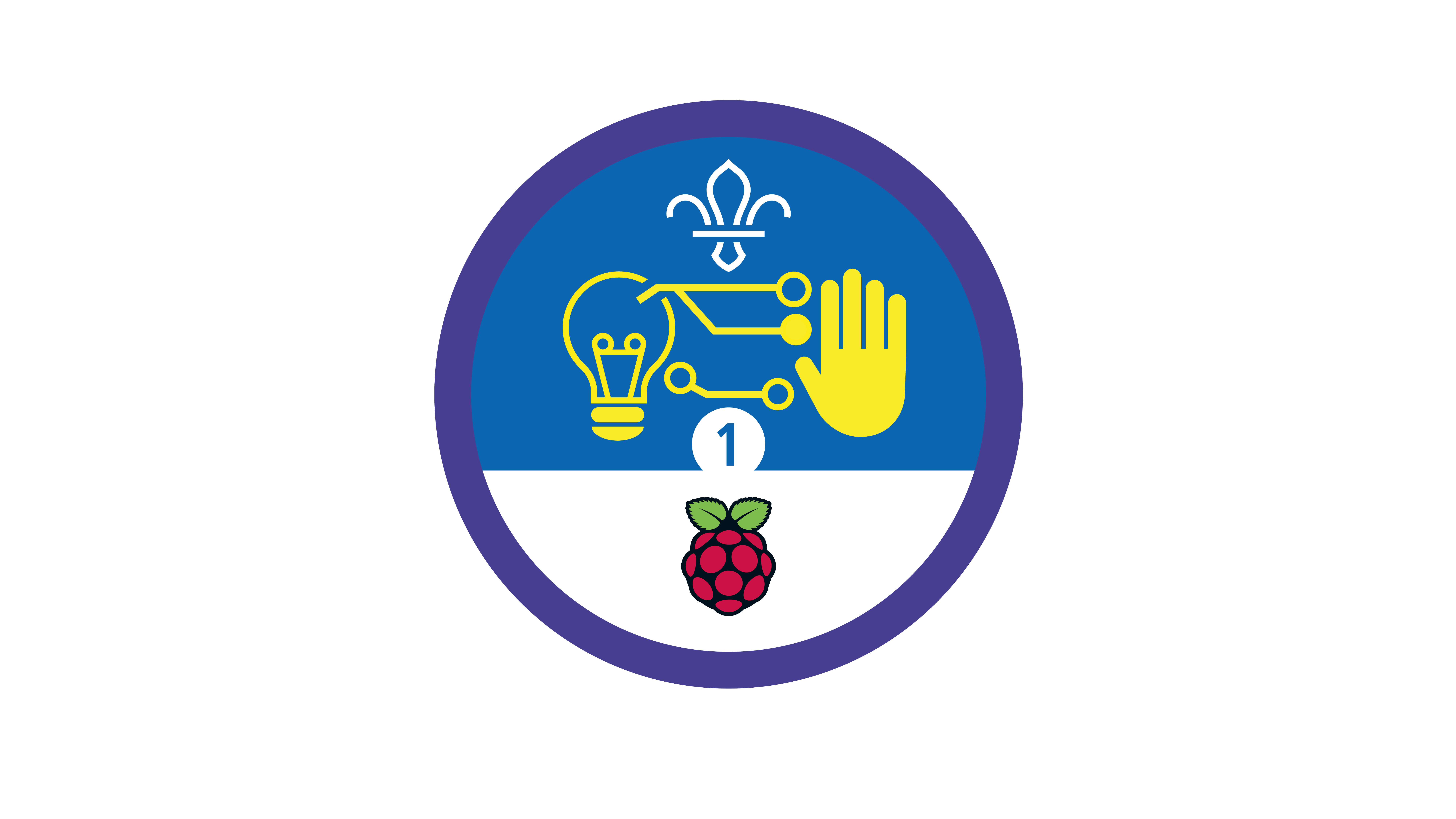Make a micro:bit map
You’ll need
- Access to a computer
- Laptops or desktop computers with Bluetooth technology
- Micro:bits
- USB A to micro USB B cables
- Scratch editor
- Scratch link software
Before you begin
- Don’t panic if you’ve never used (or have never even heard of) a micro:bit or Scratch before. There’s plenty of info below, and this activity’s a great way for everyone to learn. It’s a good idea to spend some time reading the information and practising before you lead the activity, though.
- Take a look at the finished project online here.
- If your meeting place has internet access, you can run Scratch in a web browser. Just follow this link.
- If your meeting place doesn’t have internet access, don’t worry. You can download the Scratch desktop application from here, there’s a Scratch guide here too. You’ll also need to download the starter project.
- You’ll need to download the Scratch Link software and install the Scratch micro:bit HEX code on the micro:bits before you begin. Don’t worry – all the information you need to do this is here. If your meeting place doesn’t have internet access, make sure you do this before you begin.
- If you can, it’s helpful to get everyone involved with setting up, though it’s probably easier to do this if you have internet access. It’s helpful for people to learn what to do for future projects (and they’ll be able to help pack away at the end of the session too).
- A micro:bit is a mini computer that people use in digital making projects. It has two buttons, 25 LEDs (lights) in a five by five grid, sensors that detect movement and light, and a sensor that measures temperature. The sensor that detects movement can sense how the micro:bit is tilted. Micro:bits can also communicate with each other using radio waves.
- You can attach other components to a micro:bit, for example, buttons, coloured LEDs, and speakers. Find out more in this handy BBC video.
- To programme a micro:bit, you’ll need to connect it to a computer with a micro USB cable. Micro:bits are also powered through the USB cable – you can make them portable by adding a battery pack.
- In this activity, everyone will use a micro:bit to draw a map of a wilderness area.
Get on the same page
- Everyone should chat about different digital art programmes they’ve used. Some people may have used Microsoft Paint, for example, while others may have tried Adobe programmes.
- Everyone should think about how they draw using these programmes – what do they use instead of a pencil or paintbrush? People use different input devices to interact with computers, computer mice and tablets are two ways people might interact.
- The person leading the activity should introduce the micro:bit. They may want to use the information in ‘What is a micro:bit?’ to help them explain what it is, what it can do, and what everyone will be using it for in this activity.
Create your digital map
- The person leading the activity should show everyone how to start the Scratch Link software, connect the micro:bit to the computer, and open Scratch.
- Everyone should open the starter project here.
- Everyone should follow the ‘Notes and handout’ to create code in Scratch so they can use their micro:bits to draw a map.
Reflection
This activity was all about developing skills. Do people use digital maps in their everyday life? People might use them on car journeys or while walking. These maps are usually online maps that have been overlaid with satellite images to let people see areas in really high detail. GPS technology lets people see their exact location, and route-finding algorithms mean that computers can plan routes between two points – they can even tell people which kind of transport is faster (or cheaper).
What would it be like without this technology? People might think about how they’d have to plan routes themselves and find timetables and fare information to compare. Can anyone think of any other benefits of using digital technology to plan routes? For example, it can often warn people about delays as soon as they happen! Are there any drawbacks? When might it be better to plan a route without using digital technology?
People might not yet have the skills to programme a computer to plan their next expedition, but a basic digital map’s a good start! What skills did people learn in this activity? When else might these skills be useful?
Safety
All activities must be safely managed. You must complete a thorough risk assessment and take appropriate steps to reduce risk. Use the safety checklist to help you plan and risk assess your activity. Always get approval for the activity, and have suitable supervision and an InTouch process.
- Online safety
Supervise young people when they’re online and give them advice about staying safe. Take a look at our online safety or bullying guidance. The NSPCC offers more advice and guidance, too. If you want to know more about specific social networks and games, Childnet has information and safety tips for apps. You can also report anything that’s worried you online to the Child Exploitation and Online Protection Command. As always, if you’ve got concerns about a young person’s welfare, including their online experiences, follow the Yellow Card to make a report.
- People might find it easier to draw their maps by hand first. They could also try to copy a map that someone else has made for them.
- People could extend the project by adding more sprites.
- Once people have made their maps, they could use their programme to create their own custom maps of a campsite or wild place they’ve visited recently.
If you don’t have access to micro:bits you could use key presses and the mouse to complete the resource and move the Scout.
All Scout activities should be inclusive and accessible.
If anyone’s already familiar with Scratch (or people want to take on an extra challenge), they could adapt the activity to create other styles of games, for example, using the micro:bit to control a sprite in a game that works like Space Invaders.
Showcase your tech projects with other creators in the UK and across the world! Check out the Coolest Projects webpages to take part for free from February, or join the celebratory livestream with announcement of the judges’ favourite projects in June. We’d love to see Scouts of all ages involved so please mention you’re a Scout when you register!