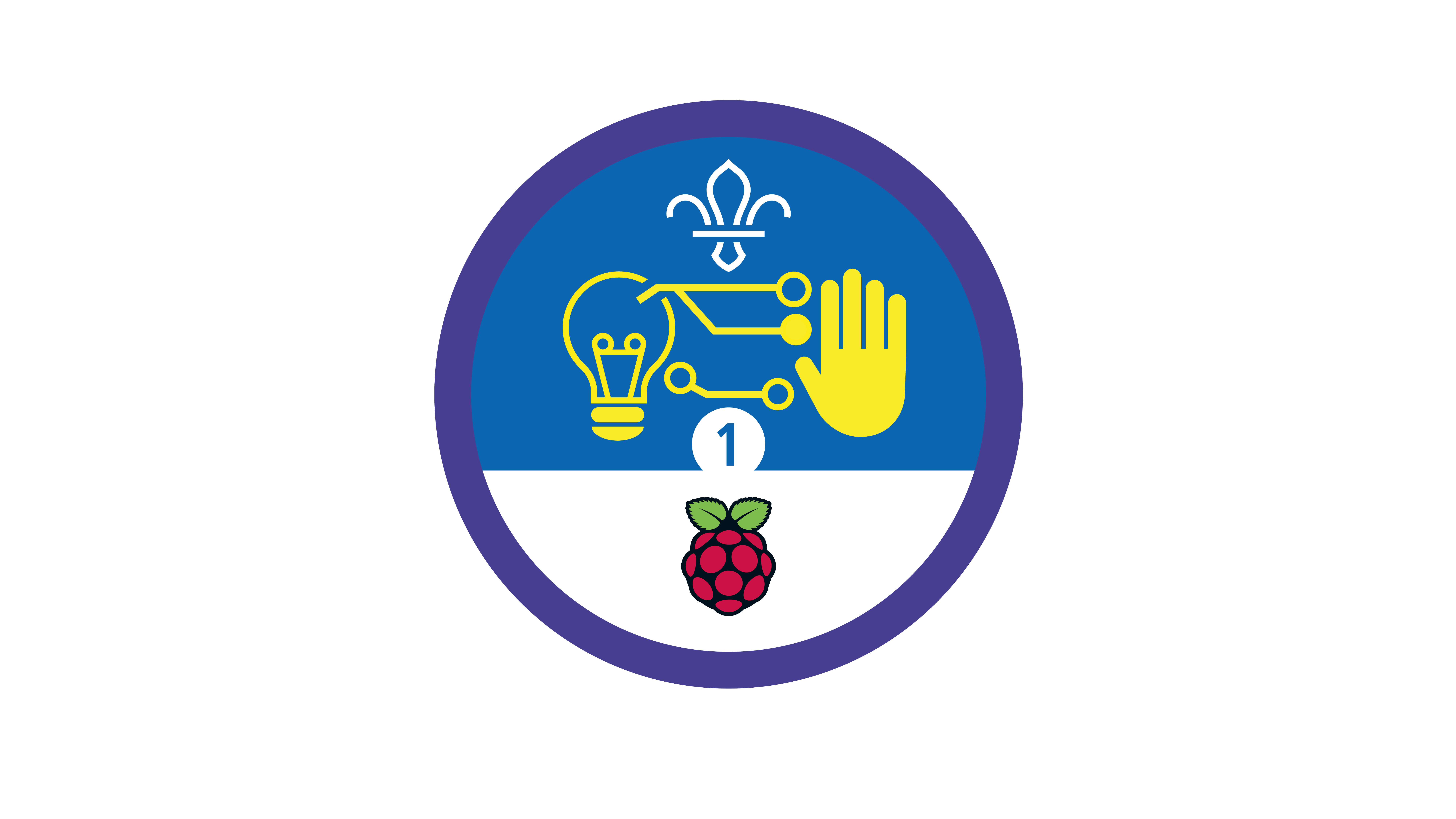Interactive map
You’ll need
- Access to a computer
- Scrap paper
- Pens or pencils
Before you begin
- Don’t panic if you’ve never used (or have never even heard of) KML before. There’s plenty of info below, and this activity’s a great way for everyone to learn. It’s a good idea to spend some time reading the information and practising before you lead the activity, though.
- If you don’t have enough computers for everyone to work in pairs, you could run this activity as one base, so groups visit one at a time. You could also look in to visiting a local library or school to use their computers.
- If you have internet access, you’ll be able to use Google Earth online.
- If you don’t have internet access, don’t worry. You can download Google Earth to use offline. There are more instructions in the ‘Notes and handout’ pack.
- If you’re working offline, you’ll also need to download the project KML file before you begin.
- This activity includes the option for people to create their own icons using PiSKEL. If you don’t have internet access, PiSKEL can be downloaded and installed for offline use, but people won’t be able to host their images online.
You don’t need a PiSKEL account to make icons, but you’ll need one to access projects from home afterwards.
- It’s up to you whether people ‘Gather your information’ at home or during the same session.
Gather your information
- Everyone should chat about Google Earth – anyone who knows what it is should explain. Google Earth’s an application that shows a 3D representation of the earth based on collected satellite imagery, aerial photography, and GPS data.
- The person leading the activity should explain that KML (Keyhole Markup Language) was originally developed in 2004 for Google Earth (which was then called Keyhole Earth Viewer). It’s used to display geographic data in mapping software such as Google Earth or Google Maps. It’s similar to HTML.
- The person leading the activity may show everyone a finished example of an interactive map, for example, by loading this code for Gilwell Park into Google Earth.
- Everyone should get into groups.
The person leading the activity should decide how many people should be in each group – it’ll probably depend on the number of computers available.
- Each group should choose at least for important places to mark on their map. They should jot them down on a piece of scrap paper.
People could think about what would be useful in Scouts, for example, plotting an expedition route or other groups nearby.
- Everyone should research and collect information about and pictures of their important places. There’s more guidance on page five of the ‘Notes and handout’ pack.
Code your custom map
- Each group should gather around a computer. The person leading the activity should give each group at least one ‘Notes and handout’ pack.
- Each group should open Google Earth and the demo project.
- Each group should follow the instructions in the ‘Notes and handout’ pack to code custom markers, enter information, and test it by loading their updated file.
- Each group should follow the instructions in the ‘Notes and handout’ pack to add custom icons. It’s up to them whether they create their own in PiSKEL or use the ones that have already been created for this activity.
- Once each group’s finished their code, they should reload it into Google Earth to see it displayed.
Reflection
This activity was all about developing skills, for example, using KML in mapping software. Was it easier or more difficult than people expected? Had anyone used KML before?
How else might people have shared this information, if they couldn’t use KML code? Would it have been easier or more difficult than the digital version? When else might people use these skills? People may think about wanting to share places they visit on a trip, or even sharing local landmarks with people who live far away. Digital skills are really useful for everyday tasks, and can be used to share stories in a different way too.
Safety
All activities must be safely managed. You must complete a thorough risk assessment and take appropriate steps to reduce risk. Use the safety checklist to help you plan and risk assess your activity. Always get approval for the activity, and have suitable supervision and an InTouch process.
- Online safety
Supervise young people when they’re online and give them advice about staying safe. Take a look at our online safety or bullying guidance. The NSPCC offers more advice and guidance, too. If you want to know more about specific social networks and games, Childnet has information and safety tips for apps. You can also report anything that’s worried you online to the Child Exploitation and Online Protection Command. As always, if you’ve got concerns about a young person’s welfare, including their online experiences, follow the Yellow Card to make a report.
People could look at the example code for Gilwell Park here, if they think it’ll help. The finished code may help them to troubleshoot their programs.
Make it accessible
All Scout activities should be inclusive and accessible.
Why not host the completed KML files online on your group’s website? Then people can share the film links with friends who can download and use the files with Google Earth on their own computers. Check out the Make a website activity for more information on building a website.
Showcase your tech projects with other creators in the UK and across the world! Check out the Coolest Projects webpages to take part for free from February, or join the celebratory livestream with announcement of the judges’ favourite projects in June. We’d love to see Scouts of all ages involved so please mention you’re a Scout when you register!
It’s up to each group which locations they add to their map. They’re in control – this activity’s all about making their own decisions and being responsible for their own project.