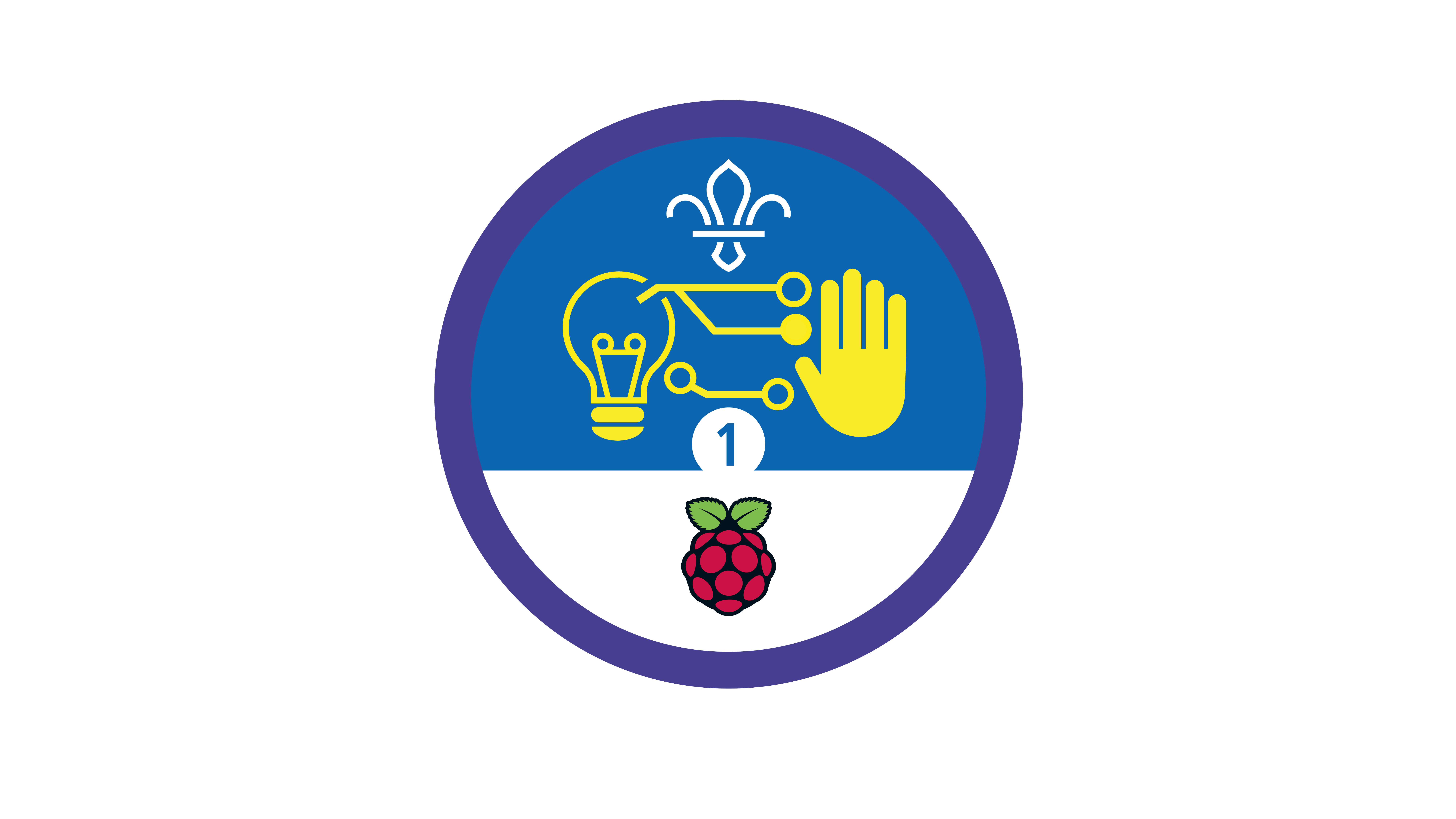Digital leaf identifier
You’ll need
- Access to a computer
- Natural materials (for example, leaves, twigs, feathers)
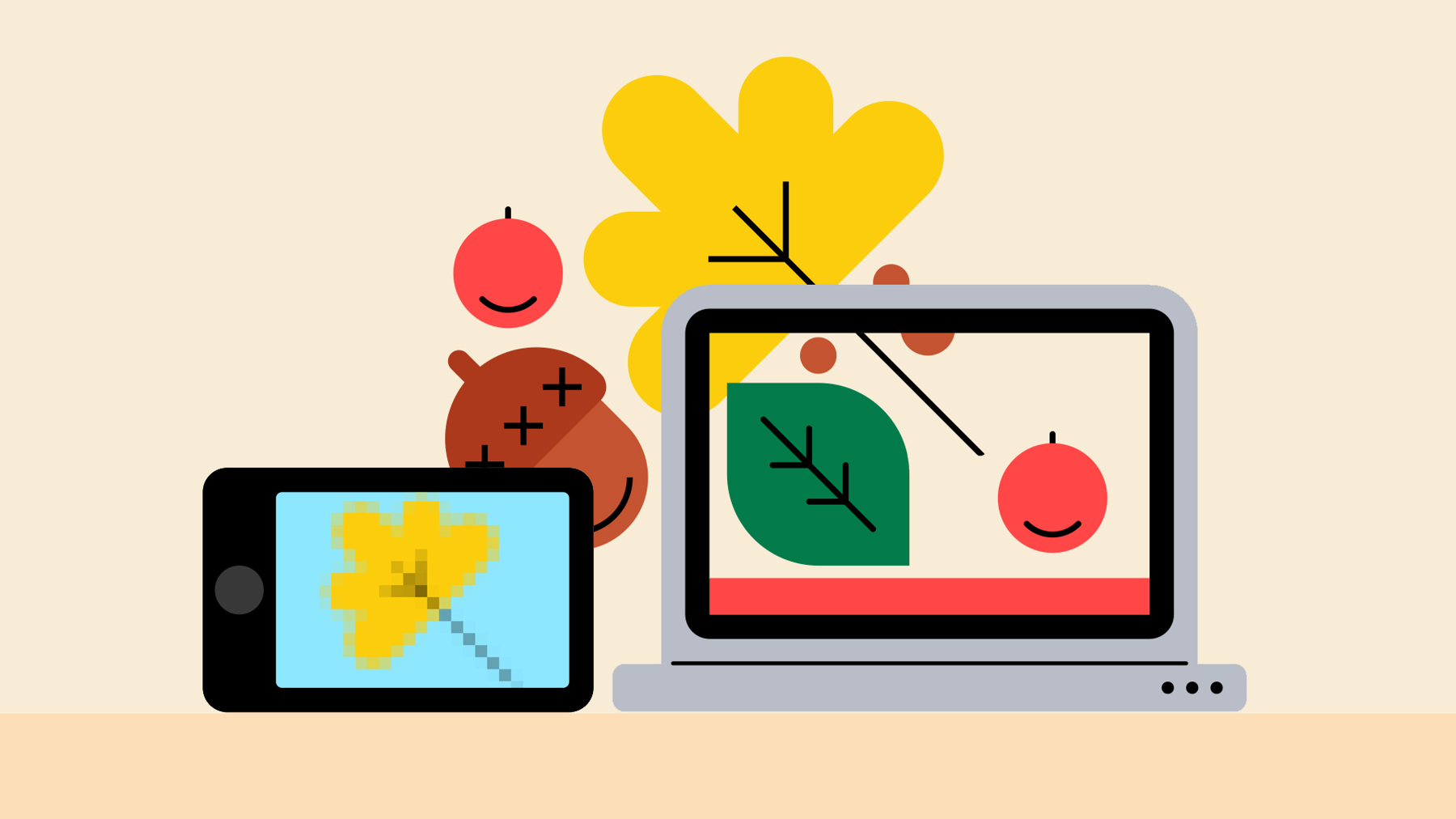
Before you begin
- Don’t panic if you’ve never used (or have never even heard of) Scratch before. There’s plenty of info below, and this activity’s a great way for everyone to learn. It’s a good idea to spend some time reading the information and practising before you lead the activity, though.
- If you don’t have enough computers for everyone to work in groups of four, you could run this activity as one base, so groups visit one at a time. You could also look in to visiting a local library or school to use their computers.
- If you can, it’s really useful to collect some leaves before the session – look at the ‘Notes and handout’ pack to see which would be most helpful.
Otherwise, you can print the leaves in the ‘Notes and handout’ pack or draw your own.
- If your meeting place has internet access, you can run Scratch in a web browser. Just follow this link.
- If your meeting place doesn’t have internet access, don’t worry. You can download the Scratch desktop application from here, there’s a Scratch guide here too.
Download the Leaf ID starter project (‘leaf-id-starter.sb3’) here. Download the completed project by visiting this site, clicking ‘See inside’, then clicking ‘File’ and ‘Save to your computer’. Load the file into the desktop Scratch app.
- Scratch is a programming (or coding) tool designed for young people. It can be used to create all sorts, including games, stories and animations with art, music, and sound. Scratch’s Getting started video’s a great introduction to the tool.
- Scratch is a graphical programming language: instead of typing commands, users put together colourful code blocks. People can see the code being ‘acted out’, so it’s easy to follow along and understand what each blog does. Being able to see everything also helps ‘debugging’ – finding and fixing mistakes.
- The best thing is that you don’t need to learn loads about coding before you get stuck in. This activity’s designed so everyone can learn together.
- You may also hear some other words – a ‘sprite’ is a visible object that interacts with other sprites in the coding environment. The coding environment is called the ‘stage’.
Identify a leaf without tech
- Everyone should get into small groups.
- The person leading the activity should give each group a paper copy of the leaf identification guide (page three of the ‘Notes and handout’ pack) and some leaves.
- Each group should use the guide to identify the leaves. They should use the ‘yes’ and ‘no’ questions, rather than just matching the leaves to the picture at the end!
- Everyone should take note of any new words in the guide, for example, ‘lobed’ (with obvious parts that stick out) and ‘compound’ (made up of several parts joined to a single stem).
Get to know the program
- The person leading the activity should run a demo of the Scratch program here.
- Anyone who’s used Scratch before should share what they know about it. The person leading the activity should explain anything else people may need to know, using the information above.
- Everyone should chat about how computers receive inputs and use them to select instructions to follow. When the user answers a question, the Scratch program hides all of the leaves that don’t match the new criteria.
For example, if someone answers ‘no’ to the question ‘Is it a single leaf?’, all of the single leaves will disappear.
- Everyone should get into small groups. Each small group should go to a computer and open Scratch.
How you do this will depend on if you’re using the web browser or whether you’ve downloaded everything beforehand.
- Everyone should look at the code the program uses by clicking on ‘see inside’.
- Everyone should find the block that begins ‘when green flag clicked’. They should read the block out, and work together to understand it. They should run the program a few times to make sure they understand how it works.
The program asks ‘Is it a single leaf?’. If someone answers ‘yes’, all the compound leaves hide. If they answer ‘no’, all the single leaves hide.
- Everyone should look at the whole code – can they see how the layout matches the lead identification guide, and that each script corresponds to a question?
Create your own programme
- Each group should open the unfinished version of the project here.
- Everyone should work together in their group to follow the instructions in the ‘Notes and handout’ pack and finish the project.
If anyone gets really stuck, they should take a look at the finished code. They should try to figure it out for themselves first though.
Identify your leaves
- One person in each group should choose a leaf. They shouldn’t tell the rest of the group what they’ve chosen.
- Everyone should ask the first question and type the answer into their finished program. They should continue following their program until it identifies the leaf.
- Each group should see if it matches – did the program identify the leaf correctly?
- Everyone should swap until everyone’s had a turn at choosing a leaf and answering questions.
- Everyone should gather back together as one big group. They should chat about their code, and how they fixed any bugs.
Reflection
This activity was all about learning skills and solving problems. Can anyone think of other wildlife identifiers they could make, for example, birds? What problems might they face, and how could they overcome them? What other everyday activities could a computer program help with? Everyone should think of a project they could complete with everything they’ve learned in this activity – they may need to simplify their ideas to match the skills they have right now. What skills would people need to learn to complete more complicated project? Maybe they could learn them by completing other activities for a later stage of the Digital Maker Staged Activity Badge.
Safety
All activities must be safely managed. You must complete a thorough risk assessment and take appropriate steps to reduce risk. Use the safety checklist to help you plan and risk assess your activity. Always get approval for the activity, and have suitable supervision and an InTouch process.
- Online safety
Supervise young people when they’re online and give them advice about staying safe. Take a look at our online safety or bullying guidance. The NSPCC offers more advice and guidance, too. If you want to know more about specific social networks and games, Childnet has information and safety tips for apps. You can also report anything that’s worried you online to the Child Exploitation and Online Protection Command. As always, if you’ve got concerns about a young person’s welfare, including their online experiences, follow the Yellow Card to make a report.
- The person leading the activity can always step in to help groups, and people can peek at the answers by looking at the completed project here.
- It’s best if the people who know a bit more about Scratch spread out, so each group contains people with a mix of expertise.
Make it accessible
All Scout activities should be inclusive and accessible.
Next time you’re getting stuck in to an activity outdoors, see if you can take your identifier with you (for example, on a tablet). You could also take some photos of leaves to identify back at your meeting place.
If anyone really enjoyed this, they could bring their idea for a new program to life! They could even collect their own images, rather than using ones they found online.
Showcase your tech projects with other creators in the UK and across the world! Check out the Coolest Projects webpages to take part for free from February, or join the celebratory livestream with announcement of the judges’ favourite projects in June. We’d love to see Scouts of all ages involved so please mention you’re a Scout when you register!
Stage 2 of the Digital Maker Staged Activity Badge is all about completing a project that’s useful in Scouts (or the ‘real’ world beyond Scouts). This is just one example – people could try other activities, or dream up their own project!