Website accessibility at Scouts
Quick links
What’s accessibility?
Accessibility is providing a space that is usable for everyone, regardless of abilities, literacy or experience.
What does accessibility mean digitally within the Scouts?
We’re constantly working to increase accessibility, and this includes providing the tools and functionality to make sure our website can be used by everyone.
Our commitment
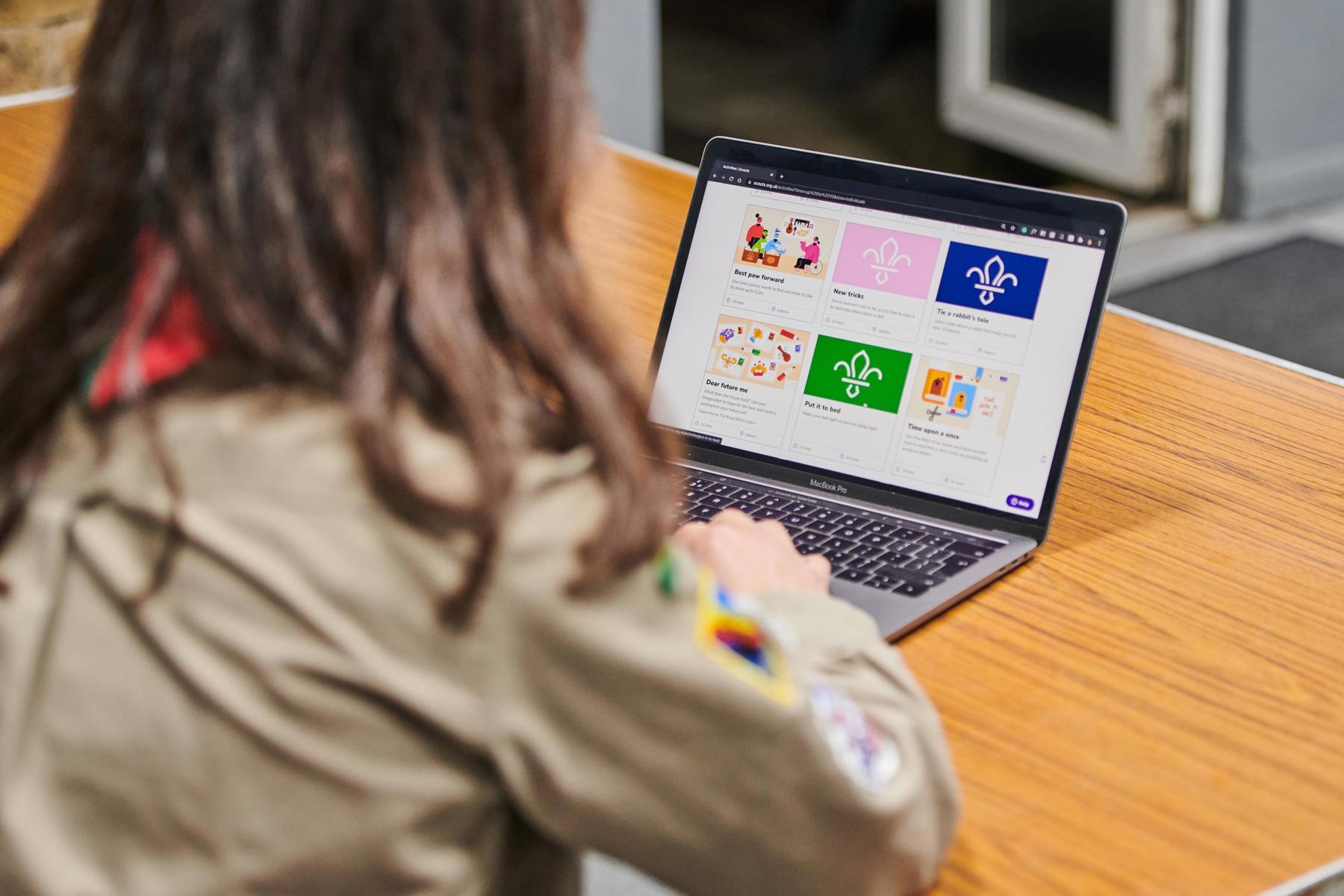
Tools you can use on our site
Check out the following tips you can use across our website.
Most keyboard will have the function change the brightness on your screen. The shortcut keys allow you to increase and decrease your brightness. On most keyboards, these keys are part of the row of F-keys–that’s F1 through F12 that appear above the number row on your keyboard.
- To increase the text size, hold down CTRL and press + to the required size.
- To decrease the text size, hold down CTRL and press - to the required size.
- Mac users hold down the CTRL/Apple key and press + or - to adjust your text size.
- If you're using an older browser go to File, Text Size, and select the size you need.
If you use Windows XP you can magnify the size of the screen. Press the Start menu on the Taskbar, then click on All Programs, then Accessories, then Accessibility. Once opened click on Magnifier and the top of the screen will appear much bigger.
- The arrow keys on the keyboard will scroll up, down, left and right.
- The space bar if pressed can make the web page jump from top to bottom.
- The tab button can help navigate to different links on the page and when you arrive at the required link you just press the enter button.
Thing you could do to make your website accessible
Follow this simple guidance on how you could make your local Scout website more accessible.
For non-text content (e.g. photos) ensure you have *ALT tags for images, captions for videos, transcripts for audios. This is particularly important for those who are using screen readers.
*ALT tags (alternative text), are used to describe the appearance and function of an image.
Choose your colours carefully. Use sufficient colour contrast between text and background. Having enough contrast between the words and the background makes reading easier especially when using a mobile device.
- Ensure images add value to your page and are good quality (remember to add ALT tags to your images).
- Don't auto-play videos Generally people don't like the videos to automatically play. It slows down the web page for the reader and forces a mobile user to use up their data (when they may not want to watch the video).
- Use clear and simple language. Don't overcomplicate what you are trying to say.
- Avoid using the words “click here” in links, this is not helpful to people using screen readers. Write text that describes where the link will go.
- Use headers to structure your content correctly.
- Consider how your webpage looks for mobile users.
- Try to avoid using tables, expect for when presenting data.
- Accessibility is usability. Be mindful that your audience's digital capabilities will vary.
Using accessibility tools for independent learning
Discover the accessibility advice for those using IOS, Android and Microsoft Windows, as well as those with no device or access to the internet.
Discover more about the accessibility toolsMaking sure everyone’s included in Scouts
If you’re looking to find out more about how we’re making Scouts accessible and inclusive to everyone, use our Equity, Diversity and Inclusion information to learn more.
Equity, Diversity and InclusionUseful links
These links are great tools for those looking for more information on accessibility.
- AbilityNet
AbilityNet provides support for anyone with any disability to use at home, at work and in education. - The British Computer Association of the Blind
BCAB encourage and support the use of technology for all blind and visually impaired people. - The Royal National Institute of the Blind
The RNIB is a leading sight loss charity providing a full range of support - Microsoft accessibility
Microsoft's dedicated accessibility website - BBC's My Web My Way
The BBC My Web My Way, explains the different ways you can change your browser, computer, keyboard and mouse settings to make the web more accessible to you. - The W3C Web Accessibility Initiative
As well providing support for web accessibility, WAI have developed guidelines widely regarded as the international standard.